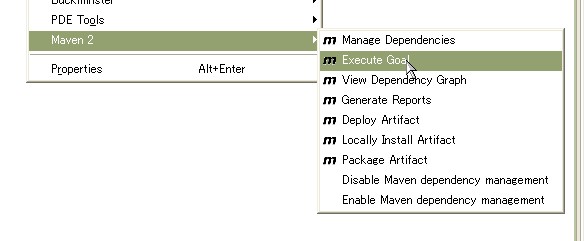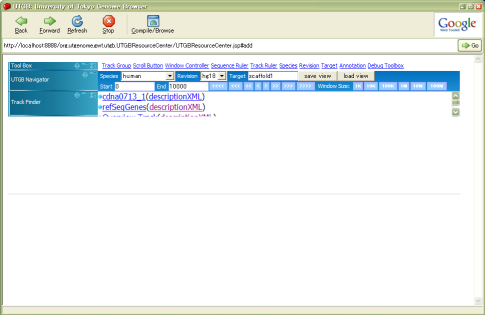| Version 39 (modified by , 18 years ago) (diff) |
|---|
Guides for Developers
Source Code Repository
- Subversion: http://svn.utgenome.org/utgb/trunk/utgb
- Checkout http://svn.utgenome.org/utgb/trunk/utgb folder
svn checkout http://svn.utgenome.org/utgb/trunk/utgb utgb
This operation will download the following folders
maven utgb-common utgb-core utgb-medaka utgb-mmdb utgb-gallery
Install Maven2 (Optional)
- Maven2 http://maven.apache.org/
- Download & Installation Notes: http://maven.apache.org/download.html#Installation
Windows 2000/XP 1. Unzip maven-2.0.7-bin.zip to the directory you wish to install Maven 2.0.7. These instructions assume you chose C:\Program Files\Apache Software Foundation\maven-2.0.7 2. Add the bin directory to your path, by opening up the system properties (WinKey + Pause), selecting the "Advanced" tab, and the "Environment Variables" button, then editing the PATH variable in the user variables. eg. "C:\Program Files\Apache Software Foundation\maven-2.0.7\bin";%PATH% 3. In the same dialog, make sure that JAVA_HOME is set to the location of your JDK, eg. C:\Program Files\Java\jdk1.5.0_02 4. Run mvn --version to verify that it is correctly installed. Unix-based Operating Systems (Linux, Solaris and Mac OS X) 1. Extract the distribution archive to the directory you wish to install Maven 2.0.7. These instructions assume you chose /usr/local/maven-2.0.7 . The directory maven-2.0.7 will be created from the archive. 2. Add the bin directory to your path, eg. export PATH=/usr/local/maven-2.0.7/bin:$PATH 3. Make sure that JAVA_HOME is set to the location of your JDK, eg. export JAVA_HOME=/usr/java/jdk1.5.0_02 4. Run mvn --version to verify that it is correctly installed.
- Download & Installation Notes: http://maven.apache.org/download.html#Installation
Development with Eclipse
- Download Eclipse
- Install Subclipse (or Subversive) plug-in.
- Eclipse -> Help -> Software Updates -> Find/Install? -> (Select "Search new features to install") -> (Push "New Remote Site")
- add http://subclipse.tigris.org/update_1.0.x or
- http://subclipse.tigris.org/update_1.2.x (Eclipse 3.2~)
- Eclipse -> Help -> Software Updates -> Find/Install? -> (Select "Search new features to install") -> (Push "New Remote Site")
- Install Q4E plugin (maven plugin): update site http://q4e.googlecode.com/svn/trunk/updatesite/
- Installation notes: http://code.google.com/p/q4e/wiki/Installation
- Open the SVN Repository Explorer perspective, then add new remote site, http://dev.utgenome.org/svn/utgb.
- Checkout the http://svn.utgenome.org/utgb/trunk/utgb/utgb-core folder as an Eclipse (or Maven2) project.
Installing GWT
To launch GWT Shell, you must execute the following command within the utgb-core folder:
utgb-core > mvn generate-sources
or run (right-click on your Eclipse project) -> Maven2 -> Execute Goal -> (Input generate-sources in the Goal text box).
This will download gwt-dev-(os name).jar and other dynamic link libraries into utgb-core/gwt-home folder.
(The following process is no longer required since maven plug-in automatically downloads necessary libraries)
- Download the latest version of Google Web Toolkit, matching your OS environment.
- Expand the archive, for example, c:\home\leo\local\gwt-win-1.4.10
- Set the class path variable named GWT_HOME in your Eclipse (Window -> Preferences -> Java -> Build Path -> Classpath):
GWT_HOME=(your GWT installation folder)
Launch the GWT Develpment Shell
- Click the side-cursor on the Debug botton, then select "UTGBResourceCenter"
- GWT Shell Window and Hosted-mode browser, which is exactly IE plug-in (in Windows), will open after 10~30 seconds.
Ta-Da !!
Congraturation! Set up is done! Proceed to the wiki:UTGBCore/DeveloperGuide
Attachments (3)
- utgb.png (448.7 KB) - added by 18 years ago.
- m2.png (413.3 KB) - added by 18 years ago.
- m2repo.gif (60.2 KB) - added by 18 years ago.
Download all attachments as: .zip