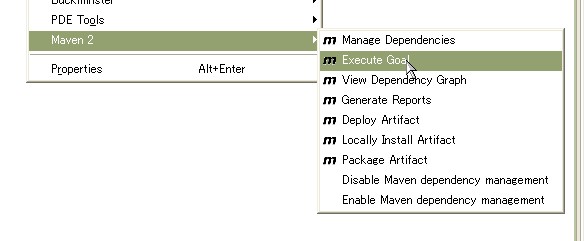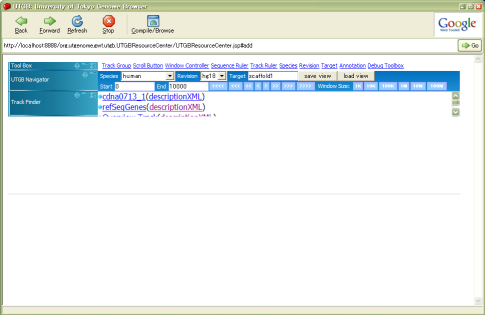Guides for Developers
Source Code Repository
- Subversion: http://svn.utgenome.org/utgb/trunk/utgb
- Checkout http://svn.utgenome.org/utgb/trunk/utgb folder
svn checkout http://svn.utgenome.org/utgb/trunk/utgb utgb
This operation will download the following folders
maven utgb-common utgb-core utgb-medaka utgb-mmdb utgb-gallery
Install Maven2 (Optional)
- Maven2 http://maven.apache.org/
- Download & Installation Notes: http://maven.apache.org/download.html#Installation
Windows 2000/XP 1. Unzip maven-2.0.7-bin.zip to the directory you wish to install Maven 2.0.7. These instructions assume you chose C:\Program Files\Apache Software Foundation\maven-2.0.7 2. Add the bin directory to your path, by opening up the system properties (WinKey + Pause), selecting the "Advanced" tab, and the "Environment Variables" button, then editing the PATH variable in the user variables. eg. "C:\Program Files\Apache Software Foundation\maven-2.0.7\bin";%PATH% 3. In the same dialog, make sure that JAVA_HOME is set to the location of your JDK, eg. C:\Program Files\Java\jdk1.5.0_02 4. Run mvn --version to verify that it is correctly installed. Unix-based Operating Systems (Linux, Solaris and Mac OS X) 1. Extract the distribution archive to the directory you wish to install Maven 2.0.7. These instructions assume you chose /usr/local/maven-2.0.7 . The directory maven-2.0.7 will be created from the archive. 2. Add the bin directory to your path, eg. export PATH=/usr/local/maven-2.0.7/bin:$PATH 3. Make sure that JAVA_HOME is set to the location of your JDK, eg. export JAVA_HOME=/usr/java/jdk1.5.0_02 4. Run mvn --version to verify that it is correctly installed.
- Download & Installation Notes: http://maven.apache.org/download.html#Installation
Development with Eclipse
- Download Eclipse
- Install Subclipse (or Subversive) plug-in.
- Eclipse -> Help -> Software Updates -> Find/Install? -> (Select "Search new features to install") -> (Push "New Remote Site")
- add http://subclipse.tigris.org/update_1.0.x or
- http://subclipse.tigris.org/update_1.2.x (Eclipse 3.2~)
- Eclipse -> Help -> Software Updates -> Find/Install? -> (Select "Search new features to install") -> (Push "New Remote Site")
- Install UTGB Shell http://groups.google.com/group/utgb-users/web/utgb-quick-start?hl=en
- Set the class path variable M2_REPO to C:/Documents and Settings/(your account name)/.m2/repository (in Windows), /Users/(your account)/.m2/repository (in Mac OS X), /home/(your account)/.m2/repository (in Linux).
- Open the SVN Repository Explorer perspective, then add new remote site, http://svn.utgenome.org/utgb.
- Before opening (importing) the project folder in Eclipse, type the following command in your project folder:
> utgb eclipse
This creates Eclipse .project and .classpath files. All necessary JAR files for the project will be downloaded from the internet to your M2_REPO directory.
- In order to launch UTGB Portable Server, you have to set UTGB_HOME class path variable.
UTGB_HOME = (UTGB Shell installation folder)
Development of UTGB without Maven-Eclipse plugin (Q4E)
- From a command line, type the following:
utgb-core> mvn eclipse:clean eclipse:eclipse
This will generate Eclipse project files (.project & .classpath). Import this folder (utgb-core) as an Eclipse project.
The generated eclipse project does not refer other Maven projects in the same workspace, and uses jar files stored in your local maven repository. Unfortunately, Q4E plugin does not support on/off of project references:
So, using elipse:eclipse is a quick fix to avoid invalid version references, which sometimes occur in the Q4E's devzuz java builder.
- When you changed the pom.xml, do
mvn eclipse:eclipse
again to update the Jar references.
Installing GWT
To launch GWT Shell, you must execute the following command within the utgb-core folder:
utgb-core > mvn generate-sources
or run (right-click on your Eclipse project) -> Maven2 -> Execute Goal -> (Input generate-sources in the Goal text box).
This will download gwt-dev-(os name).jar and other dynamic link libraries into utgb-core/gwt-home folder.
(The following process is no longer required since maven plug-in automatically downloads necessary libraries)
- Download the latest version of Google Web Toolkit, matching your OS environment.
- Expand the archive, for example, c:\home\leo\local\gwt-win-1.4.10
- Set the class path variable named GWT_HOME in your Eclipse (Window -> Preferences -> Java -> Build Path -> Classpath):
GWT_HOME=(your GWT installation folder)
Launch the GWT Develpment Shell
- Click the side-cursor on the Debug botton, then select "UTGBResourceCenter"
- GWT Shell Window and Hosted-mode browser, which is exactly IE plug-in (in Windows), will open after 10~30 seconds.
Ta-Da !!
Congraturation! Set up is done! Proceed to the wiki:UTGBCore/DeveloperGuide
Attachments (3)
- utgb.png (448.7 KB) - added by 17 years ago.
- m2.png (413.3 KB) - added by 17 years ago.
- m2repo.gif (60.2 KB) - added by 16 years ago.
Download all attachments as: .zip